Microsoft Paint, commonly known as Paint, is a raster graphics editor developed by Microsoft. It has been included as a standard application in every version of the Microsoft Windows operating system since its inception.
TEXT

PAINT
PENCIL
BRUSH
COLOR PICKER
SHAPES
USER INTERFACE
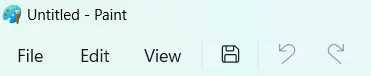
MENU BAR
Provides access to various commands and options for
creating and editing images.
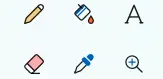
TOOLBAR
Contains icons representing the different drawing
and editing tools available in Paint.
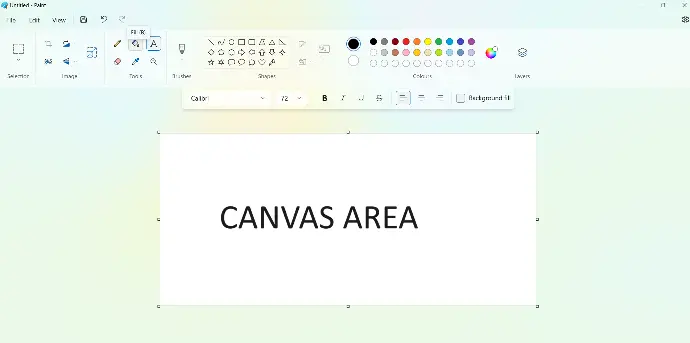
CANVAS AREA
The main working area where users can draw, paint,
and edit their images.
SHORTCUT KEYS OF USING MS PAINT
Shortcuts using with Ctrl key
- Ctrl + A: It makes the user select the entire canvas
- Ctrl + C: Pressing it copies the selected portion
- Ctrl + X: This shortcut is to cut the selected area
- Ctrl + V: It is meant to paste clipboard data
- Ctrl + Z: This can undo the last action taken; for example, if you deleted a text, and then pressed this shortcut, the deleted text can be brought back again
- Ctrl + Y: This shortcut is used to redo the action taken
- Ctrl + E: This shortcut is meant to see image properties
- Ctrl + G: This command toggles grid lines
- Ctrl + P: It is meant to print the picture
- Ctrl + R: This shortcut is used to display or hide the ruler
- Ctrl + W: This shortcut opens and resizes and skews dialog box
- Ctrl + N: It is meant to create a new picture
- Ctrl + O: This shortcut is used to open an image
- Ctrl + S: It saves the changes made to an image
- Ctrl + Page Up: It zooms in the image
- Ctrl + Page Down: This key combination zooms out the image
- Ctrl + B: It makes the selected text appear in bold
- Ctrl + I: This is meant to italicize the selected text
- Ctrl + U: It underlines the selected text
- Ctrl + Num Pad +: It scales up the image
- Ctrl + Num Pad –: It scales down the image
Shortcuts using with Alt key
- Alt + F: This key combination opens the File menu
- Alt + H: It makes the user switch to Home tab
- Alt + V: This is meant to switch to the View tab
- Alt + F4: It closes the window
- Alt + Esc: This shortcut minimizes the interface of MS Paint
- Alt + Spacebar: This is very much similar to put a right-click on the title bar
Shortcuts using with Function keys
- F1 It opens Paint help
- F11 This is meant to view a picture in full-screen mode
- F12 It can save the image as a completely new file
- F10 It shows key tips
Image Editing
Paint includes basic image editing features that allow users to manipulate their images, including:
- Crop: Users can remove unwanted portions of an image by selecting and deleting them.
- Resize: Images can be resized to specific dimensions or scaled proportionally.
- Rotate and Flip: Users can rotate images clockwise or counterclockwise and flip them horizontally or vertically.
- Adjustments: Paint provides basic adjustments for brightness, contrast, and saturation.
- Cut, Copy, and Paste: Users can cut, copy, and paste selected portions of an image within the same image or into another application.

Rectangle
to select subject rectangular or square form
Free-Form
to select a subject in any direction
Select All
to select overall
Invert Selection
to select opposite subject as you select
Transparent
to select the subject without background
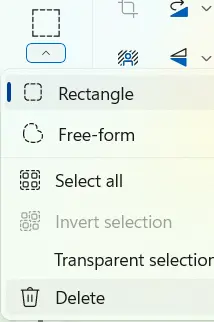
Microsoft Paint