CORELDRAW
What is the CorelDraw?
CorelDraw is a vector graphics editor which is comparable to Adobe Illustrator. The program offers many features and special effects that allow users to create designs to fit many different needs. In Main Library’s makerspace, TechZone@Main, library patrons use CorelDraw to create banner designs, t-shirt designs, laser engravable projects, and much more.
This is a special Program created by the Coral Company. The program was invented in
1989 by the Coral Company, Which has been used by large and small graphics companies.
There are various versions like Corel Draw 2, 3, 4, 5, 6, 7, 8, 9, 10, 11, 12, Coral Draw X3,
X6, X7, X8 and all other versions whose table diagram can be below Viewed, release date is
also given. 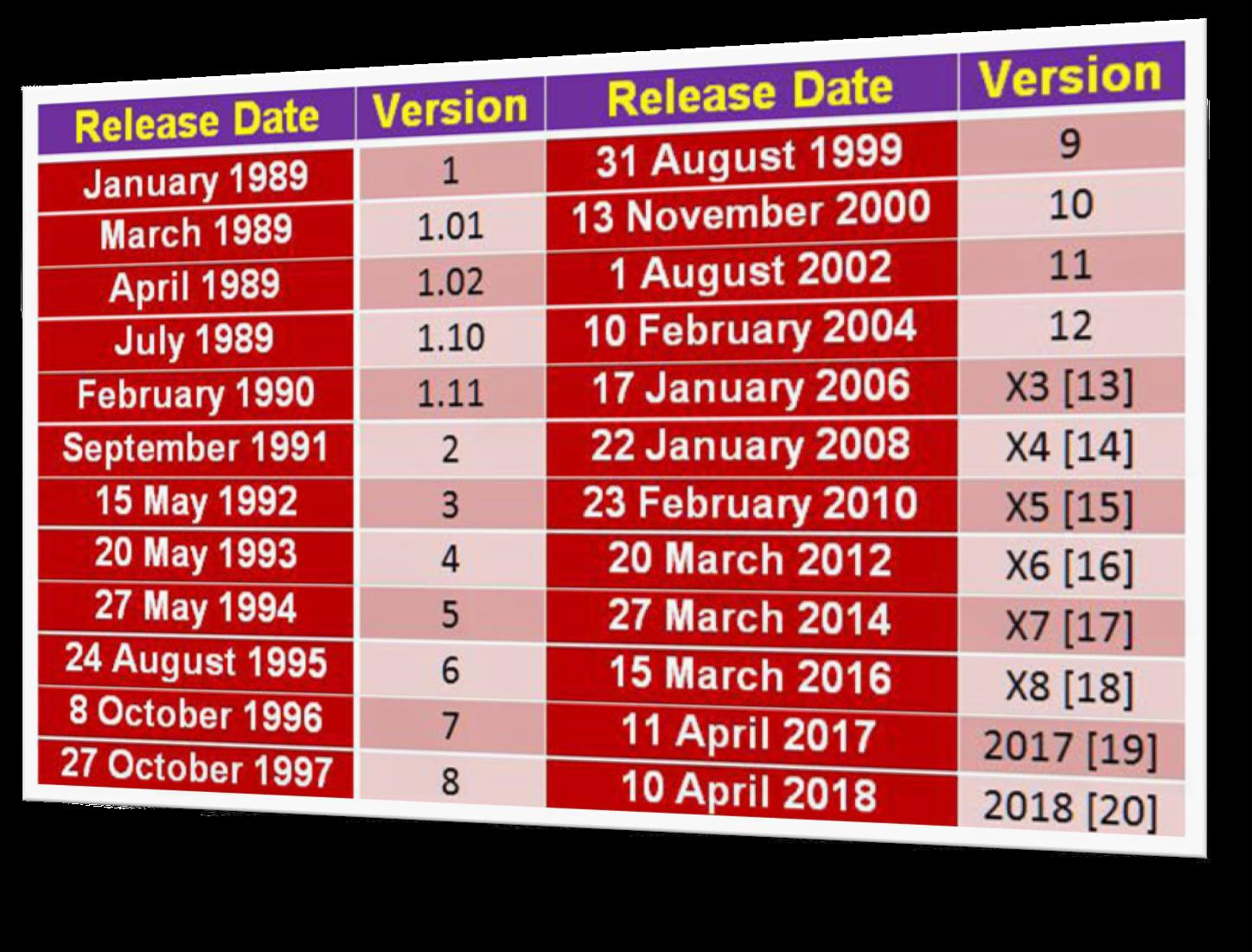
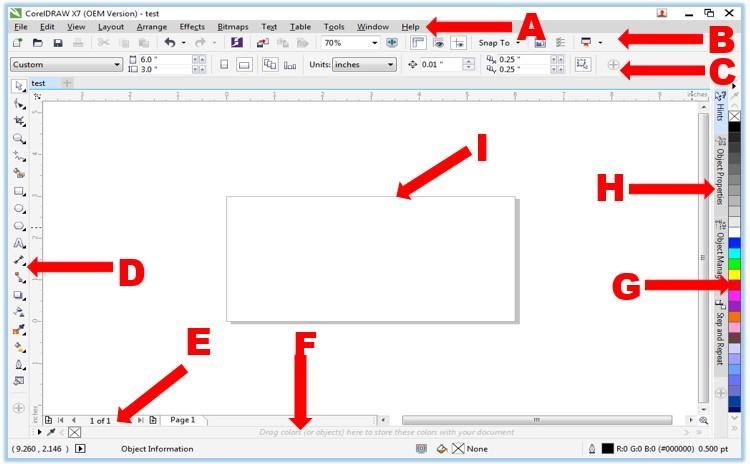
| Window Component |
| A– Menu Bar | The area containing Pull-down options and commands. |
| B - Standard Toolbar | You
can customize this or any other Toolbar or create additional Toolbars. But it stays the same unless you change it. |
| C - Property Bar | The
Property Bar is dynamic. Property
options change depending on what tool you are using. This enables you to access commands that are specific to the current tool or feature you are using. |
| D - Main Tool Box | The main tools you will use are accessed from this bar. |
| E - Page Navigator | The
Page Selector is used to add and move between pages. When a file contains multiple pages, individual page tabs appear to the right of the Page Selector bar. |
| F - Status Bar | Contains
information about object properties such as type, size, color, fill and resolution. The status bar also shows the current mouse position. |
| G - Color Palette | The
Color Palette by default is located to the right of the work window. Like the Toolbars, it can also be relocated. |
| H - Docker Tabs | Dockers
allow access to effects, styles, colors, and many other features of CorelDRAW. |
| I – Workspace | Drawing
area you will use to create your design. Size is adjustable. It is the printable area of your work area. |
| Pick Tool | Selects objects or groups of objects and transform objects. Once selected, you can use the Pick Tool of move, stretch, scale, rotate, and skew objects. |
| Shape Tool (F10) | Reshapes objects. Objects are reshaped by moving nodes, lines, and control points. Edit a curve, object or text character by moving nodes. |
| Crop Tool (Z) | Crop tool allows you to select an area of an image and discard everything outside this area. |
| Zoom Tool | Changes the current view of the drawing. You can also select magnification options from the Property Bar in the Zoom mode. |
| Freehand Tool (F5) | Draws lines and curves. You can also use this tool to trace bitmaps. |
| Smart Fill Tool | Creates objects from overlapping areas and applies a fill to those areas. |
| Rectangle Tool (F6) | Draws rectangles and squares. Squares are created by using the Control key while drawing. |
| Ellipse Tool (F7) | Draws ellipses and circles. Circles are created by holding down the Control key as you draw. |
| Polygon Tool (Y) | A collection of objects which you can add to your drawing. They include such things as arrows, stars, talk bubbles, and flow chart symbols. |
| Text Tool (F8) | Adds either Artistic or Paragraph text to your drawing. |
| Parallel Dimension Tool | The Dimension tool creates size labels. The sizes are automatically calculated and represent the size of the objects in CorelDRAW, it is not possible to enter sizes yourself. Different tools exist for horizontal, vertical and diagonal lines, you can choose them from the property bar. |
| Straight Line Connector Tool | Combining two objects with a line. |
| Drop Shadow Tool | Apply shadows behind or below objects. Access contour, blend, distort, envelop |
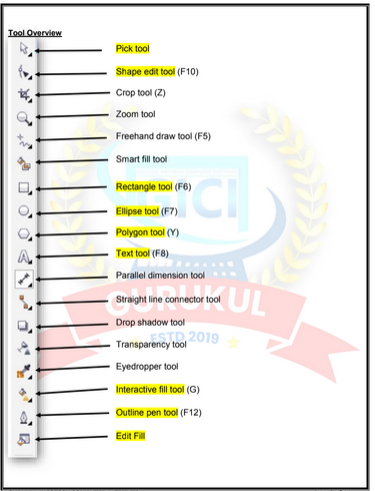
Pick Tool

Selects objects or groups of objects and transform objects. Once selected, you
can use the Pick Tool of move, stretch, scale, rotate, and skew objects.
Shape Tool (F10)

Reshapes objects. Objects are reshaped by moving nodes, lines, and control
points. Edit a curve, object or text character by moving nodes.
Crop Tool

(Z) Crop tool allows you to select an area of an image and discard everything outside this area.
Zoom Tool

Changes the current view of the drawing. You can also select magnification
options from the Property Bar in the Zoom mode.
Freehand Tool (F5)

Draws lines and curves. You can also use this tool to trace bitmaps.
Smart Fill Tool

Creates objects from overlapping areas and applies a fill to those areas.
Rectangle Tool (F6) Draws rectangles and squares. Squares are created by using the Control key while drawing.
Ellipse Tool (F7)

Draws ellipses and circles. Circles are created by holding down the Control key as you draw.
Polygon Tool (Y)

A collection of objects which you can add to your drawing. They include suchthings as arrows, stars, talk bubbles, and flow chart symbols.
Text Tool (F8)

Adds either Artistic or Paragraph text to your drawing.
Parallel Dimension
Tool

The Dimension tool creates size labels. The sizes are automatically calculated
and represent the size of the objects in CorelDRAW, it is not possible to enter
sizes yourself. Different tools exist for horizontal, vertical and diagonal lines, you
can choose them from the property bar.
Straight Line
 Connector Tool
Connector Tool Combining two objects with a line.
Drop Shadow Tool

Apply shadows behind or below objects. Access contour, blend, distort,envelope and extrude tools.
Transparency Tool

Partially reveal image areas underneath the object. Apply a transparent effect
to an object.
Eyedropper Tool

The Eyedropper Tool allows you to select a color within an object, especially a
bitmap, and allows you to apply that color to another object. You can also
capture the color for a customized palette.
Interactive Fill Tool
(G)

Allows you to apply Fountain fills (gradients) using the mouse.
Outline Pen Tool

(F12) Sets the outline style of an object or a line. This includes the line type, ends,
color, and weight. The flyout gives quick access to some changes.
Edit Fill Tool

Change properties of current fill.
Class Outline
1) Inserting Text
2) Text Properties
i) Slanting Text
ii) Alignment Creating Shapes
iii) Aligning Shapes
iv) Outlining
v) Fill Color
3) Page Background
4) Keyboard Shortcuts
5) Inserting a Picture
a) Resizing a Picture
b) Cropping Pictures
c) Tracing a Bitmap
d) Resampling
e) Power clipping
6) Grouping Objects
7) Locking an Object
8) Transparency
9) Converting to Curves
10) Exporting to different file types
Color Palettes
The colorful row of boxes on the right of the screen is the Color Palette. DRAW comes with 18 color systems and gives you the ability to create your own palette. The palette can be floated or parked. The type of palette can be changed with the Windows menu, or the Color Palette Browser Docker. You may have several palettes open at once.
Changing an Option
The Options dialog allows for extensive customizing of CorelDRAW 12. To make this curriculum easier for you, one of the default settings for CorelDRAW 12 needs to be changed before we continue.1.
1. Go to the Tools menu Options Workspace GeneralOr (Ctrl+J) Workspace General.
2. Change the Regular Undo setting from99 to 15.
Each time you make a change in a document, CorelDRAW 12, makes a full copy of that document so it can reverse your steps if you use the Undo command. A level of 99 quickly uses up all the resources of your machine even if you are using a very powerful machine. In my opinion, more than 15 undo's constitutes “Start over".
3 . Click OK.
Changing the View Often, when working on an image, you want to see it without the clutter of the screen or the image has become so complex that you only want to see the outlines of the object. These are the View options.
1. Go to the View menu and select the Wireframe.
The various view qualities are designed to save screen redraw time for complex drawings.
2. Change back to the Normal View option. The other View options are described below.
Zooming
1. Go to the Toolbox and select the Zoom Tool (F2).
The mouse cursor changes to the magnifying glass with the plus sign. The Property Bar also displays the tools described above.
2 . Click in an area. You have just gotten closer to the drawing. You can also zoom in by dragging the Zoom Tool around a specific area.
3 . Press theF3 keyon your keyboard. This shortcut zooms out to the previous view each time you press it.
4. Place the tool icon to the upper right of the Bluebonnet.
5. Click and drag diagonally to create a zoom marquee.
6 . Release the mouse. By dragging the Zoom Tool around an area, you can enhance the magnification and be more precise by zooming to a specific area.
7 . Go to the Standard Toolbar and select the Zoom Levels list (the box showing the % of magnifications).
Values for the magnification settings can be selected from the list, or typed in as needed.
8. Select To Page (Shift + F4).
This will change the display to show you the whole page Changing preview settings
1. Go to the View menu and select the Full Screen Preview (F9).
The window changes to display only the drawing. All window components are removed.
2. Press the Escape keyon your keyboard.
This will take you back to a standard preview or you can use the right mouse button.
You should now be familiar with the CorelDRAW interface. Move on to Chapter 2 and you will begin working with objects.
Using Menu Bar
Description of File Menu Option
1. New This option is used to get a new blank page.
2. New From Template Through this, we use to take the default template design which is already given to us in the Corel draw by Corel company.
3. Open This option is used to open a CDR file previously saved to a hard disk.
4. Close This option is used to close Active current page of Corel Draw.
5. Close All This option is used to close all open pages.
6. Save this option is used to save CorelDraw file in the computer Hard disk.
7. Save As Through this, we save the already saved document in a different name and can also be saved in any other format.
8. Revert Through this, after taking the file which we have already
created, there is some mistake while editing, then use it again to
make it like new.
9. Acquire Image With the help of a camera or scanner, ACQUIRE
IMAGE is used to insert any type of image in Corel Draw.
10. Import Use some kind of image and some other file to fetch in
CorelDraw.
11. Export In this option you can export your graphic into any other
format.
12. Export for Office This option is used to export your graphics into
png format and send it to MS office.
13. Send to The files created through this option are used for any other
Drive, Mail, Zipped file and fax.
14. Prepare for service Bureau This option is mostly used when
sending a design created in Corel Draw from one server to another. It
is used by people whose work is mostly to design and send online designs. In this, when you save the file,
then you can save the pdf in addition to cdr and also which font you have used, this information is also saved. You can also save the font if needed.
15. Publish to the Web Used to publish any design in HTML or Flash file on internet.
16. Publish to the PDF It uses any type of graphics to create a PDF file.
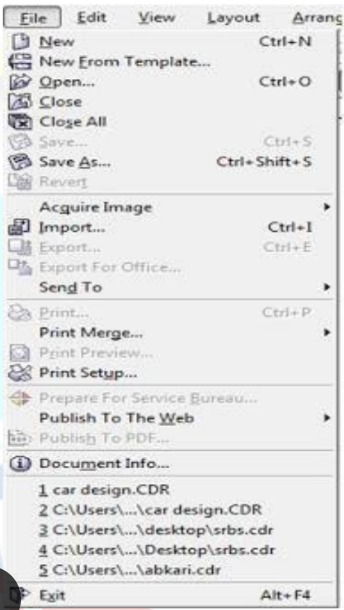
Description of Edit Menu
1. Undo uses this to do a step backwards.
2. Redo uses it to do a step forward, it only goes ahead when undo is high.
3. Repeat can repeat a task using it. You can also use Ctrl+R.
4. Cut is used to cut (transfer) any selected graphics or text.
5. Copy uses this to copy the selected text or a graphic.
6. Paste is used to paste cut or copied objects or text.
7.Paste Special paste properly or properly when objects or text copied
from another software are pasted under Paste Special.
8. Delete is used to erase any selected text or guides.
9. Symbol uses any graphics on the page as symbols to be kept in a hard
disk forever.
10. Duplicate use to copy any object
11. Copy Properties From Within any object created through it, the
filtered color and the outline color are used to fill the same color on the
other object.
12. Over Print Out It is mostly used to print outlines of any type of object
accurately.
13. Over Print Fill It is used to properly print the color filled in any object.
14. Select All uses to select any text, object, guides, nudge through it.
15. Find and Replace use it to search for a graphic or text after converting.
16. Insert Barcode is used for inserting any type of barcode through it.
17. Insert New Object is used to draw files from any other software in Corel Draw and after creation.
18. Object When a PDF file is imported into Corel Draw then it shows the option. This option contains a link that will open from your PDF Acrobat or through software that will be installed in your computer.
19. Links
20. Properties use to bring Docker through it which is related to the feel, outline, and link.
Description of View Menu Note: In this menu all options are used to show and hide.
1. Simple Wire frame/ Wire Frame Used to display the outline of a graph drawn on any pixel.
2. Draft/ Normal/ Enhanced Used to display any graph created on a pixel in actual form.
3. Full Screen Preview (F9) Through this, all graphics created on the page are used to view in full screen mode.
4. Preview Selected Only Through this, we use only to view the selected
object in full screen mode.
5. Page Sorter View Used to display all inserted pages in the same
window.
6. Rulers It is used to hide and show the ruler.
7. Grid It is used to hide and show the grid.
8. Guideline It is used to hide and show the guideline.
9. Show In this, you will find options related to the page in which settings
related to the border, bleed, printable area, etc. of the page will be
found.
10. Enable Rollover Used to turn on rollover.
11. Snap to Grid/Snap to Guidelines/Snap to Object/Dynamic
Guides It is used to turn all these options on and off. Its function is used
to see its angle point while drawing any object. It only appears when an
object or line is drawn.
12. Grid and Ruler Setup/Guidelines Setup/Snap to Objects
Setup/Dynamic Guides Setup All these are used to change the
settings.

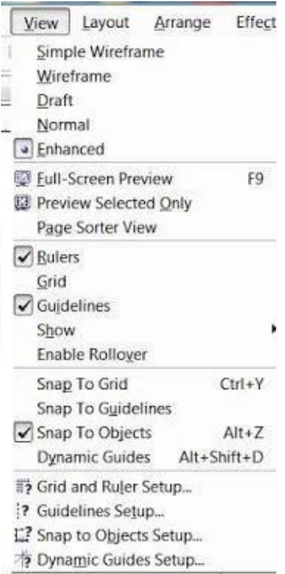
Description of Layout Menu
1. Insert Page It uses to insert more than one page.
2. Delete Page Use to delete a page that has been inserted.
3. Rename Page By this, we use to rename a page and write the
name of the page.
4. Go To Page Let's use it to go to a page. It is mostly used to visit a
single page when there are more pages.
5. Switch Page Orientation Using it, you can make the page
Portrait or landscape.
6. Page Setup Using this option we can edit page sizes.
7. Page Background Through this, they are used to give solid color
and the effect of an image on any page like a Background.
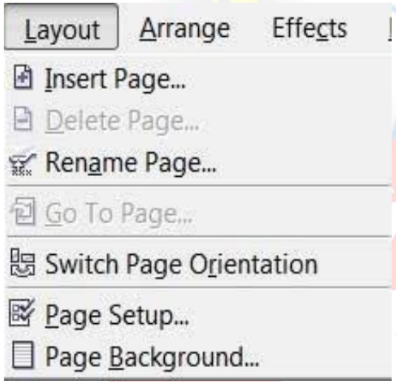
Description Of Arrange Menu
1. Transformation The position size of any object can give the effect of angle and all other things, that
is, it can set its rotation according to itself.
2. Clear Transformation Use to eradicate the effect applied with the help of transformation.
3. Align and Distribute Used to set any object from another object to the left right center and other distributes.
If after selecting any two objects, what will work on pressing
the button according to the image below is written in the left
side.
4. Order With the help of this option, you can set your selected
object up and down and can be
1. To Front Used to top the selected object from all the objects at
once.
2. To Back Used to lower the selected object from all the objects at
once.
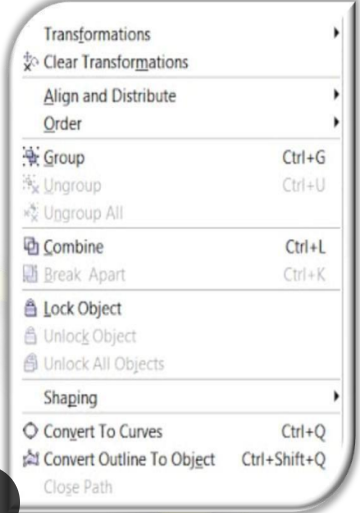
3. Forward One The
selected object is used to
top all the objects one by
one.
4. Back One Used to
lower the selected object
from all the objects one
by one.
5. In Front of Use the selected object to move above any
other object. As soon as you select this option, your cursor will become an arrow and your object will be
above the object you click that arrow.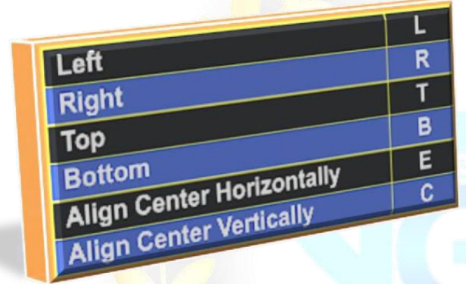
6. Behind It is also like the In front of mentioned above but it is used to rear an object.
7. Reverse Reverse means that like you have drawn 5 objects which have been drawn first, it will be at the bottom as soon as you select everyone and reverse it will just reverse.
5. Combine Used to combine one or more objects in parallel.
6. Break Apart Used to un-combine a combined object.
7. Lock Object Used to lock any object, it keeps that object in its place.
8. Unlock Used to unlock a locked object. You can also unlock it by pressing the right button of the mouse andclicking on the unlock option.
9. Convert To Curve After using rectangular, circle and all other objects to convert them to curve, it is used to create different design with shape tool.
10. Convert Outline to object After breaking the outline of any object, use the outline to use it as an object.
11. Close Path To make a drawn line a complete line, we use a closed path. So that the two ends of the line join together. Or you can also say that after drawing a single line, you can use it as an object.
Description of Effect Menu
1. Adjust jpg, jpeg, png, bmp and others use various types of effects on image files like contrast, enhanced, Tone Curve Colors balance Hue saturation
2. Transform In this also, color effects on any Png and JPG files are used to color the opposite.
• DeInterlace (lets you remove lines from scanned or interlaced images ) Sometimes while scanning an image, the effect starts coming like a lining, using the same line to remove it with the help of it, although more or less it becomes a mild mesh. You can set it according to the odd and even line.
• Invert Use it to opposite the color of your image, you can also call it negative.
• Posterize lets you reduce the number of tonal values in an image. Posterize removes gradations and creates larger areas of flat color.
3. Correction Used to reduce scratches and dust on any Bmp, Jpg,
Png file.
4. Artistic Media Artistic media is used to set the brush, as soon
as you take a shape, the artistic brush will immediately turn into Artistic and you will see the last used brush at the top as soon as you open it.
5. Blend Use of it has been told in the tool box itself, however, if
you open from here, a docker will open in which you can blend according
to the number of steps.
6. Contour Its use has also been mentioned in the tool box, on
opening it, the docker will open in which after selecting To Center, Inside,
Outside, you write to keep the offset in inches, and other steps in it, the
layer you need It is written as it is. If you want to use it without this
docker, after selecting it from your tool box, after going to the property
bar and setting a point, the object on which you drag it will come with a
Framing Effect.
7. Envelope Like Blend, Contour mentioned above, it will also
open in this, after selecting any object you have to use it like a Shape
tool, but if you are using Docker. Then you will get the option of Add New
and Add Preset in which you can create your own shape with the help of
Add New and using the pre-made shape with the help of Add Preset.
Which the company keeps adding to it at the time of software
development.
8. Extrude It has been told to you in the tool box that if you want
to use from here, on opening, a docker will open in which after selecting
the object or text, you can click on the edit button and apply the vanishing point by applying the 3D effect. And you can also see its preview. After applying all the effects, the effect is applied to the text or object.
9. Lens It is used as a layer that shows the trailing object or text in effect while any trailing object makes a difference. As soon as Frozen is clicked, it is copied and added to the layer above it. Which you can re-group and add your effect or any color. In this, you will get a lot of effects, whose name is-
Brighten, Color Add, Color Limit Custom Color Map, Fish Eye, Heat Map, Invert, Magnify, Tinted Gray Scale, Transparency, Wire Frame.
10. Add Perspective It is used on converted artistic text. By applying it on any shape, it feels like it is stuck.
While using it, you will see four nudges in which you use to apply it according to the shape.
11. Power Clip Inside It is used to place text or photos inside any shape. You can also drag it with the right button of the mouse, in this you will get the power clip inside which is used for most images. If you want to use any change in the image after applying it to reduce the size, then right-click on it, after editing the content, adjust the image and right-click again and click on Finish Editing. Or click on the power clipped image with Ctrl After editing, click on any empty part of the page with Ctrl.
12. Add Rollover With this help, we use to add hyperlinks to any object. Which you have to use while staying in the coral draw. After applying it, you have to right click and click on Jump to Hyperlink in Browser, which will open the hyperlink you have added to the Internet Explorer.
13. Clear Effect Used to remove the effect applied.
14. Copy Effect/Clone Effect With the help of these two, we use the effect to copy. It is used by taking a simple shape and if you select the shape with the effect applied and go to this option, then it will look like a head. Just like you have taken two objects and have written some text for both, give a Perspective effect on one while nothing on the other. Now you can click on the simple text and select that text by clicking on the perspective from the copy effect from the effect menu. If you click on the effect, as soon as you click, your simple text will also be changed to the same effect as before.
Description of Text Menu
1. Format Text It is mostly used to create selected text or
paragraphs in style and model.
2. Edit Text Use to edit certain letters or text in any text or
paragraph written.
3. Insert Character Use any type of outline word or a symbol to
insert.
4. Fit Text To Path It uses the object to place the converted text
on any object on the object's outline, or drag and hold the text on the
object with the right button of the mouse and then release the mouse,
an option opens. In which you can apply text by selecting Fit Text to
Path.
5. Fit Text to Frame Any paragraphs that are not converted to
artistic are used to fit their text frame, which automatically sets the font
size.
6. Align To Baseline Any paragraph, word is used below the
shape tool to set it in a line.
7. Straighten Text If any paragraph, word is slanted with the
shape tool, then use it to straighten it.
8. Writing tool With the help of its option, you use any paragraph
to write it accurately and set the spelling as a whole.
9. Encode With the help of this option, you can use it to change the encoding of the typed text, but keep in mind that when you use this option, then you will select another font then there is little chance of changing the font style.
10. Change Case Through this option, you can change the case of written text in which Sentence case, lowercase, UPPERCASE, Title Case, tOGGLE cASE.
11. Web text Compatible When you select this option, you can change the text style in HTML to Publish to the Web document.
12. Convert To Artistic Text Through this, the text written in the text frame is used to convert it into artistic text which you can then resize according to your own.
13. Text Statistics Through this option, you can see how many words have been written in your entire page, which font has been written from it, you can also see the artistic text in it.
14. Show Non-Printing Character Selecting any text and clicking on this option will show you the character that will not print, such as space and inter (change paragraph).
15. Link\ Unlink Use to convert and break one or more text boxes into a single box, or drag the text to another text box by pressing and dragging it with the right button of the mouse, then releasing the mouse will open an option in which You can keep the text according to yourself.
Description of Tools Menu
1. Options / Customization Use these two to change the settings, commands, etc. in the software. And through this you can also assign your command to run from shortcut key.
2. Color Management Through this colors are managed and color can be selected according to the quality.
RGB, HSB, CMYK are the main ones.
3. Save Settings As Default It is used to change the changed settings in the software as before.
Note Save Settings as default followed by 7 options
which are Object Manager, Object Data Manager, View
Manager, Link Manager, Undo Docker, Internet
Bookmarks Manager, Color Style. All these are used to
bring Docker. And after bringing Docker you can control
the tools and settings.
4. Palette Editor Through this, you use to change the color in Corel
Draw and with this you can set the preset as well.
5. Graphic and Text Styles It is used for text style. In this, you have to apply the settings after selecting the text. Similarly, we can apply any object.
6. Scrapbook Through this, you use to insert any clipart and insert any clipart through the Internet.
7. Create Inside it you will find 3 options Arrow, Character, Pattern, all three are used separately. Arrow uses any shape drawn on the page through it to create an arrow. You have to use it in an arrow option in a straight line or smooth line.
Character also has the same function as Arrow but it will only apply to the font you have created.
8. Run Script It is used for script code that is related to binary systems.
9. Visual Basic Visual Basic This is a small VBS software that is very useful, you also get it in MS Office. It is used in the Developer menu to record the current work, as soon as you start the record this VBA program.
It will run and is recording the command you are doing, after all the work is done you have to stop by clicking the stop button again. If you want to run and then you have to go to play and select your recorded macro and press the run button, as soon as you press the button your graphic will be created by taking a small load.
Note VBA is like a command which has a different code. The macro you record is recorded as a code as you can see in the image below.
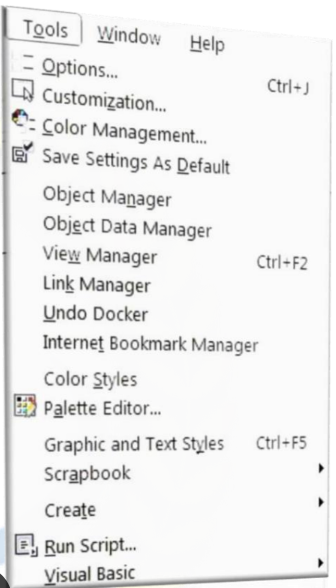
Description of Window Menu
1. New Window It is used to use an existing page in two windows. By doing this, nothing is deleted from the page but both remain the same.
2. Cascade/Tile horizontally/Tile Vertically These three are used
to view one or more pages, in which you will get to see different
previews of all three.
3. Arrange Icons
4. Color Palettes It is used to add or replace a color box.
5. Dockers Use to fetch and remove any Docker.
6. Toolbars Use any tool to fetch and hide. For this, you can also use this option by right clicking on the menu bar or status bar.
7. Close Use to close the currently opened page.
8. Close All It is used to close all the open pages in Corel Draw.
9. Refresh Window It is used to refresh the Corel Draw.
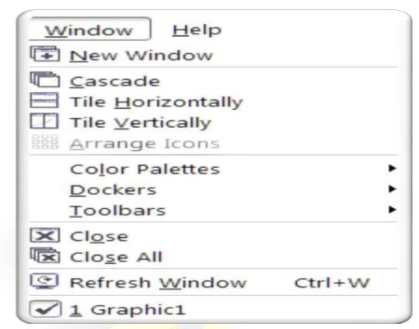
CORELDRAW